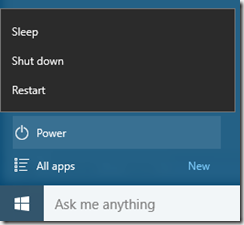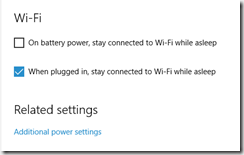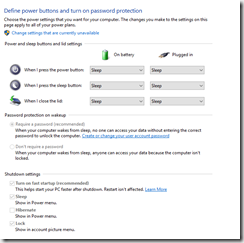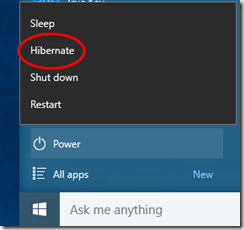When I received my new Surface Pro 4 with Windows 10 preinstalled, I noticed that option to hibernate was missing from Power options in start menu:
I have been running Windows 10 on my home systems but did not have a need to enable hibernate on them. On Surface Pro 4 I decided to, because of much discussed battery drain issues. ZDNet has documented it nicely here.
While Microsoft is said to be working on the fix, it won’t be coming until early 2016. In the meanwhile, I decided to do what I can to reduce the drain on battery.
First, you have to enable Hibernate. To do so, head over to the Settings app, click System and then click Power & Sleep option.
One of the first “optimization” I did was to disable the option to stay connected to Wi-Fi while asleep:
When I am traveling or not connected to power source otherwise, I don’t want my Surface to keep connecting to Wi-Fi while its sleeping, even if that means giving up some functionality that might need Wi-Fi.
Next, I clicked “Additional power settings” which takes you to old Control Panel. You could skip the steps above and go straight to “Power Options” from Control Panel if you like.
Next, select “Choose what the power buttons do”.
The default actions are “Sleep” for all three options: Power Button, Sleep Button and Close the lid. Unless hibernate option was enabled before, hibernate may not be an option in the drop down. You will also notice on the same page that the shutdown settings list Hibernate option but it isn’t selected and is greyed out:
Go ahead and click on that “Change settings that are currently unavailable” option. Note that this does require administrator account. Once you click that option, you will be able to enable “Hibernate” option.
At this point, I changed all actions from sleep to hibernate. There is a small downside here, it takes a tiny bit more compared to sleep for Surface to start, but with SSD, its only couple seconds more. I can certainly live with that if it gives me more time to work on battery power.
The side effect of this is, you now also have hibernate option in Start Menu:
Instead of shutting down, I now Hibernate. Better than sleep, faster than shut down and zero battery drain. What more can I ask for!
Cheers!