In Part 1, I provided with walk through of how to install DHCP and configure scope on your newly installed DHCP server. In this post, we are going to setup failover between two servers. I am assuming that two DHCP servers are installed and a scope is configure already.
So let’s go ahead and configure failover for given scope:
In the resulting dialog, you can either select all scopes that exist or select scopes you want to provide failover for:
On next page, you need to provide partner server. This is the server where scope information will be replicated to:
After selecting partner server, you need to configure failover relationship parameters (you can read more detailed description on TechNet article: http://technet.microsoft.com/en-us/library/dn338985.aspx):
- Relationship name is descriptive and can be anything that helps you identify the relationship
- Maximum client lead time defines how much time extension a partner server can provide to a client, based on time known by partner server
- Mode allows you to choose between hot standby mode and load balance mode. In hot standby mode only one server services DHCP requests from clients. Load balance mode allows both servers in partnership to serve DHCP clients
- If you select load balance mode, you can define how each server will serve DHCP clients by defining percentage per server
- State switchover interval controls how long standby server waits after losing communication with primary server before assuming active state and servicing DHCP clients. In load balance mode it may not be important factor as both servers can serve clients based on defined percentage of scope IP addresses. In Hot standby mode, it will be important to select, or the standby server will never switchover automatically
- To secure communications between DHCP partner servers, you have an option to enable message authentication between servers. If enabled, you must specify shared secret.
After configuring failover mode and parameters, you are provided with summary page:
When you click finish, you will see progress dialog, informing you of status of failover configuration steps:
If all steps are successful, you now have a working DHCP failover pair, with no clustering required! Cheers!
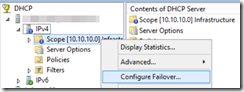
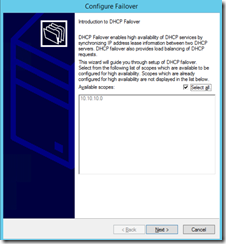

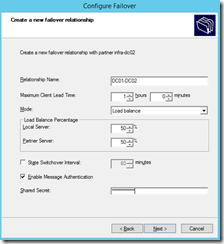
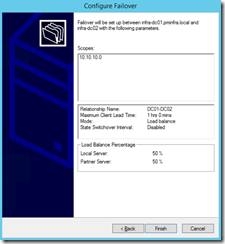
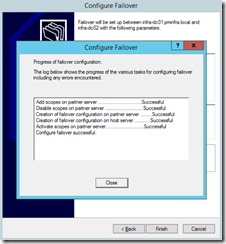
Hi,
I’m looking to implement DHCP Failover in my environment on two DC’s running Server 2012 R2 in load balance mode (50%/50%)
I’ve read numerous articles and still don’t fully understand the difference between the settings:
– “Max Client Lead Time” and
– “State Switch Over Interval”
I was hoping you could explain them in laymen’s terms and also recommend a “Best Practice” approach.
My thought was to set:
– Max Client Lead Time = 5 minutes
– State Switchover Internal = 30 minutes
My goal is to ensure that if one of the DHPC servers fails:
– the remaining server takes on the entire scope fairly quickly
– the load balance scenario comes back fairly quickly once the original server comes back online
– I don’t want failover to happen if I have to simply reboot one of the DHCP servers and it’s offline for a brief period of time (say 15-20 minutes)
Thanks in advance for any help you can provide.
Rob